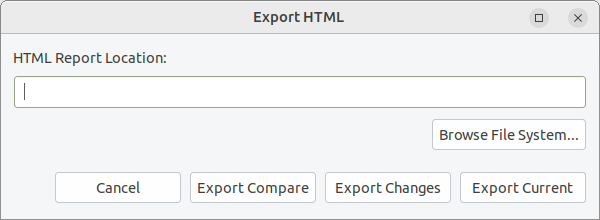- Available Rules
- Run in Batch Mode
- > Run in GUI Mode
- Compile Arguments
- Auto-config
- Emulating compiler invocations
- Compatibility Modes
- Paths
- Strings
- Comments
- Environment Variables
- Including Other Argument Files
- All Build Directives
- SystemVerilog OVM or UVM Library Compilation
- Xilinx Libraries Compilation
- Intel(Altera) Quartus Libraries Compilation
- Questa Libraries Compilation
- Use of External Programs
- HTML Report
- HTML Progress Report
- Custom Report
- Rulesets
- Lint Waivers
- Compile Waivers
- Report Merging, Diffing and Comparing
- Auto-correct
- API for Writing Custom Rules
- Memory Monitor
- Application Notes
- Q & A
- What is New?
- Legal Notices
- Third Party Licenses
You can open a Verissimo HTML report as a Verissimo GUI report in DVT using the following command:
verissimo.sh -open_report /path/to/verissimo_html_report
The command will open the DVT Eclipse IDE, it will perform a full build of the project and then it will open the Verissimo GUI report without having to run all the checks.
The failures from the HTML report will be imported in the GUI report.
After importing the HTML report, autocorrect is not available until the rules are reapplied.
You can also open the HTML report from DVT Eclipse IDE directly from the report directory in the Project Explorer. Just navigate to the verissimo_html_report directory and double click on the verissimo.html.report file.
If the Verissimo HTML report is located outside of your project, you can link it by right clicking on you project by selecting New > DVT Linked Resource and specifying the /path/to/verissimo_html_report.
If the imported HTML report is a compare report, the opened GUI Report gives you the ability to choose between two modes:
Changes mode: shows all the new failures and failures of new rules
Current mode: shows all the common failures, new failures and failures of new rules
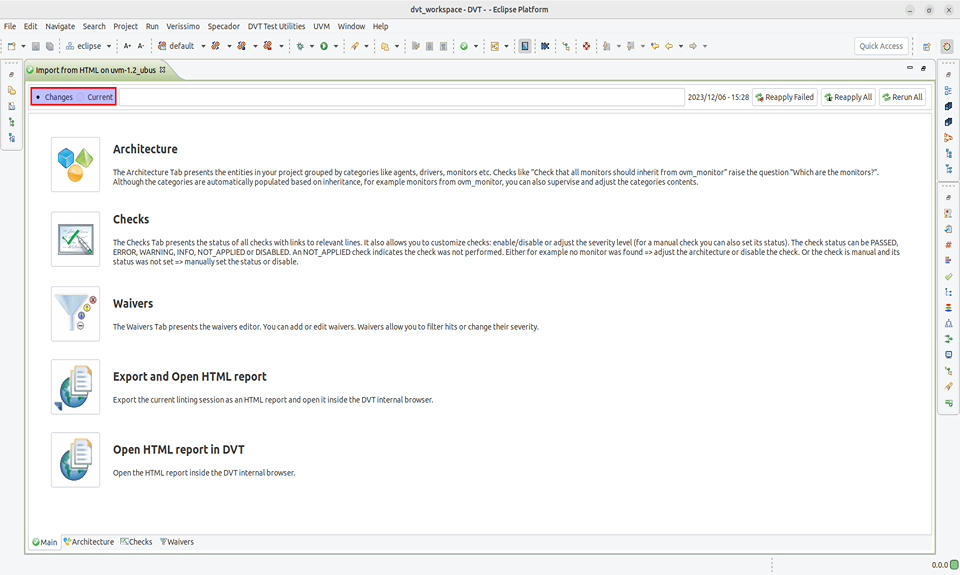
Changes is the mode selected by default, but you can switch between modes flawlessly with just a click of a button.
All the features of the Verissimo GUI Report are available in any of these modes. For example, you can fix a failure and then reapply the checks just as you would from a Verissimo GUI Report generated by linting your project.
You can also export an updated compare report, changes report or current report by using the Export and Open HTML report option. The failures displayed in the changes/current mode will also be in the corresponding generated changes/current report.