DVT e Language IDE User Guide
Rev. 24.1.9, 26 April 2024
- Installation Checklist
- Predefined Projects
- Getting Started
- What is a Workspace
- What is a Project
- Project Natures
- Workspace and Workbench
- Refresh
- Linked Resources
- Backup and Local History
- Basic Tutorial
- Switch to the DVT Perspective
- Open a Project
- Configure the Build
- Build the Project
- Inspect the Compilation Errors
- See Comments in Tooltips
- Use Hyperlinks to Move Around in the Code
- Quickly Open a Type (Struct, Unit)
- Quickly Open a File
- Quickly Move Inside the Editor
- Browse Through All the Available Types (Structs, Units, Enumerations)
- Browse the AOP Extensions
- Inspect the Struct Hierarchy and Struct Members
- Inspect the Verification Hierarchy
- Search for Entities
- Use Content Assist (Autocomplete)
- Use Code Templates
- Track Tasks using TODO Markers
- Format the Source Code
- Quickly See the Current Scope in the Status Bar
- Locate the Matching Bracket
- Fold Code Regions in Order to Improve Readability
- Load in Specman
- Build Configurations
- Non-top files
- default.build
- Auto-config
- Simulator Log-config
- Emulating compiler invocations
- Multiple .build Files
- Compatibility Modes
- Paths
- Strings
- Comments
- Environment Variables
- Including Other Argument Files
- Build Persistence
- DVT Auto-Linked
- Run a Script Before Build
- All Build Directives
- e Language Test Files
- e Language SPECMAN_PATH
- SystemVerilog OVM or UVM Library Compilation
- Xilinx Libraries Compilation
- Intel(Altera) Quartus Libraries Compilation
- Questa Libraries Compilation
- Use of External Programs
- Breadcrumb Navigation Bar
- Compile Checks
- Content Assist (Autocomplete)
- Quick Fix Proposals
- Quick Assist Proposals
- Content Filters
- Code Templates
- File Templates
- Project Templates
- Code Formatting
- Inspect Extensions (Layers)
- Override Methods
- Extend Annotation
- Semantic Search
- Search for References (Usages, Readers or Writers)
- Show Instances
- Show Constraints
- Show Emitters
- Quick Search in Views
- Refactoring
- Diagrams
- Export HTML Documentation
- External Tools Integration
- Debugger Integration
- Custom Dialogs
- Command Line Interface
- dvt_cli.sh
- Syntax
- Examples
- Makefile Example
- Commands
- Create a Project (Mixed-Language Capable)
- Create a Project From an Existing Template
- Import an Existing Project
- List Compiled Files
- Compare Files
- Launch a Run Configuration
- Open a File
- Close a File
- Open a Custom Dialog
- Open a Perspective
- Refresh a Project
- Rebuild a Project
- Print Edited File
- Quit
- Query the running status
- Print version
- Run Performance Exploration
- Macros Support
- Reminders (TODO Markers)
- UVM Support
- Settings Management
- > Reference
- Comments Formatting
- Common Shortcuts
- Custom Pragmas
- DVT Resource Monitor
- Editor Right Click Menu
- Hyperlinks
- Icons and Decorations
- Lazy Bring up Resources
- Memory Monitor
- Scripts
- Syntax Coloring
- > Themes
- Tooltips
- Toolbar Actions
- Views
- Application Notes
- Tips and Tricks
- Q & A
- I am new to Eclipse, where should I start from?
- Where can I find DVT Help?
- How do I see and configure the key shortcuts?
- Are there any backup files in Eclipse?
- Workspace in use, cannot launch eclipse...
- Locking is not possible in the directory...
- How to start DVT Eclipse with a different eclipse.ini
- Save could not be completed
- IBM Clearcase Plugin
- How do I Access Files Outside Project Dir - Working with Linked Resources
- Handling UNRECOGNIZED Macros
- Mapping Linux to Windows (/proj/ to Z:\proj\)
- How to use Working Sets for filtering Problems/Task/Search views?
- Whitespace in macro definition
- Subversive vs Subclipse
- How do I associate a project with both DVT and CDT?
- Can I use vi/vim along with DVT?
- Can I perform dos2unix or unix2dos from DVT?
- How can I configure Eclipse to use a local CVS repository?
- I am using the Common Desktop Environment via Citrix and experiencing crashes. What can I do?
- How do I change the background color of the Editor?
- Some widget colors are not displayed properly. What can I do?
- How do I change the tooltip colors?
- How do I change Internet Proxy Settings?
- Eclipse does not start, there is no Workspace, metadata or log file created
- Workspace permissions
- How do I link mylyn with Bugzilla?
- How do I print source code?
- How do I disable Eclipse Software Sites?
- How do I revert to a previous version?
- What are the most common shortcuts in DVT?
- How do I run Specman using IntelliGen?
- How does DVT integrate with emacs?
- How does DVT integrate with CVS?
- How to set an environment variable within a Run Configuration?
- How to run a remote Unix command from DVT Eclipse for Windows?
- How do I tell DVT to skip some files from compilation?
- Rebuild shortcut (Ctrl + Alt + R) does not work
- I want to use an alias in a DVT Generic Run Configuration, but it's not recognized
- Some files are missing from the VIPs transformed with evip2dvt.sh
- How to set multiple paths as sources of predefined projects ?
- Lines are suddenly changing indentation when I edit text or move the cursor through the editor.
- How to change the directory where the build log file is saved ?
- How to find the DVT logs on Linux/Unix ?
- How to create resource filters ?
- How to create custom shortcut and button for a Run Configuration?
- I know that file.foo is present in the project location, but I can't see it in the Navigator View
- How to copy the full path to the file in the current editor?
- How to adjust the console logs filters matching parameters?
- When I switch to Block (Column) Selection mode the font changes
- In Block (Column) Selection mode I see strange editng artifacts
- How to modify the font size in the code editors?
- How to automatically checkout/lock files from the revision control system ?
- How can I see if a file is read-only?
- How can I open a file in DVT from the terminal?
- How can I open a file in DVT from Questa?
- How do I change the name of the xterm opened by a DVT Generic Run Configuration?
- I get errors while installing or updating a plugin from an update site
- What is New?
- How to Report an Issue?
- Legal Notices
- Third Party Licenses
DVT is integrated with Eclipse Color Themes.
To change the coloring scheme, go to Window > Preferences > DVT > Themes.
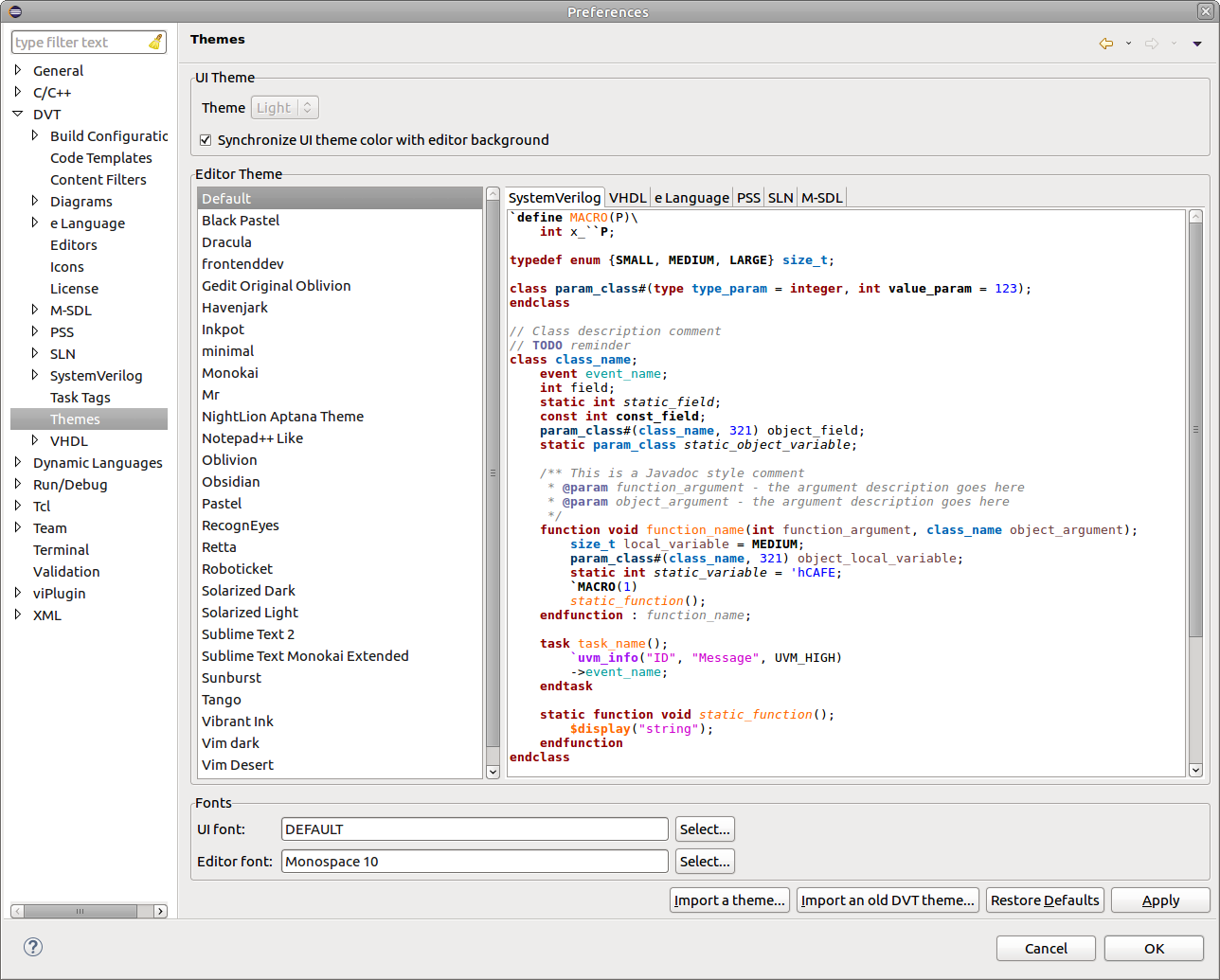
A code sample in the Themes preference page helps you preview the changes for all DVT supported languages.
By default, the UI color (i.e. views) will be in sync with the editor background. You can change this by disabling the Synchronize UI theme color with editor background option.
You can either use a predefined theme from the list in the preference page, or load one of your choice.
To load a theme, use:
Import a theme... : to load an Eclipse Color Themes theme in XML format. The new theme will be added to the list. You have to select it and press Apply for the theme to be applied.
Import an old DVT theme: to load an old .dvttheme file. The theme will not be added to the list and it will be automatically applied.
You can also choose to change the fonts used, either for the UI widgets or for the text editors.
Note: After applying a theme a restart is required.
Note: Applying a theme will overwrite the color preferences for the selected editors.
Note: The Restore Defaults button will also restore the list of themes to the predefined ones.