- Installation
- User Interface
- Predefined Projects
- Build Configurations
- Project Natures
- Non-top files
- default.build
- Auto-config
- Simulator Log-config
- Emulating compiler invocations
- Multiple .build Files
- Compatibility Modes
- Paths
- Strings
- Comments
- Environment Variables
- Including Other Argument Files
- Build Persistence
- All Build Directives
- SystemVerilog OVM or UVM Library Compilation
- Xilinx Libraries Compilation
- Intel(Altera) Quartus Libraries Compilation
- Questa Libraries Compilation
- Use of External Programs
- Compile Checks
- Quick Fix Proposals
- Content Assist (Autocomplete)
- Hyperlinks
- Show Usages
- Show Readers or Writers
- Show Call Hierarchy
- Show Type Hierarchy
- Show Constraints
- Show Instances
- Peek Exploration
- Refactoring
- Override Functions
- Generate Setters and Getters
- Code Factory
- Code Formatting
- Breadcrumb Navigation Bar
- Diagrams
- Syntax Coloring
- Tooltips
- Workspace Symbols
- Views
- Quick Search in Views
- Content Filters
- Macros Support
- Inactive Generates Code Highlight
- Database Out of Sync Notification
- External Tools Integration
- UVM Support
- Scripts
- Custom Scripts
- SCM Checkout Hook
- Memory Monitor
- > Application Notes
- Handy VS Code Documentation Pointers
- What is New?
- How to Report an Issue?
- Legal Notices
- Third Party Licenses
- Q & A
This application note describes how to use DVT IDE with Verilog or SystemVerilog source files which contain preprocessing code written in a different language (either general-purpose like perl, jinja2, python, ruby, php or even proprietary).
Typically, in such a flow, the source files get preprocessed and pure SystemVerilog code is generated. Subsequently, all tools in the toolchain (compiler/simulator/linter/...) actually use the generated files.
Note: For simplicity, from here on, files containing preprocessing code are referred to as (p) files while generated files are referred to as (g) files.
DVT IDE also compiles the pure SystemVerilog (g) files, however editing and navigation is done in the (p) files.
Although DVT is agnostic of the preprocessing language, you need to provide it the mapping of (p) to (g) files. The available mapping mechanisms are described in detail below.
In the pure Verilog/SystemVerilog code sections of (p) files, all of the advanced DVT navigation and editing features are available (errors reported as you type, auto-complete, quick fix proposals etc.).
The preprocessing code sections of (p) files are marked with a distinct background color. Compilation problems detected in the corresponding section of the (g) file are back-annotated.
Inside (g) files, code generated from a preprocessing code section is marked with a colored background.
To avoid manually editing (g) files by mistake, they are by default treated as read-only.
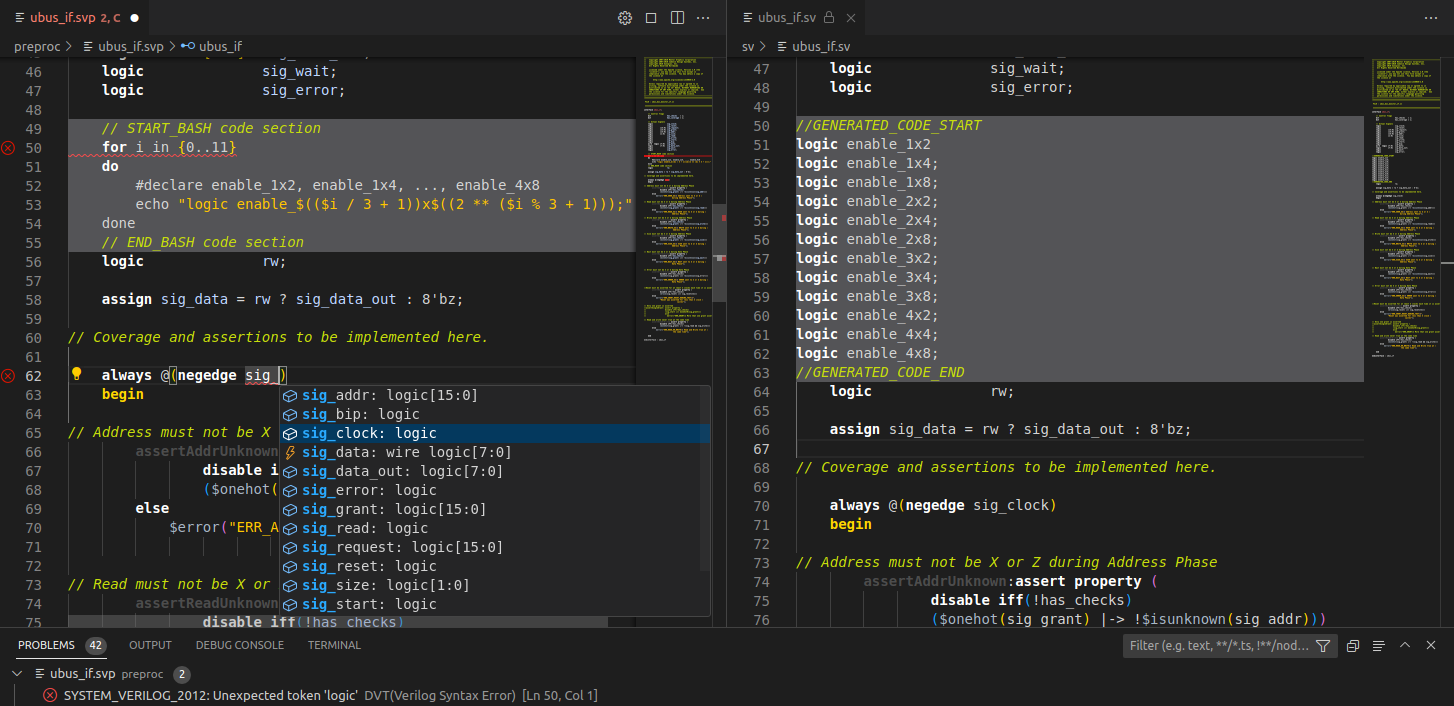
Navigation
To see the code generated from a particular preprocessing section use the "Peek Definition/Declaration".
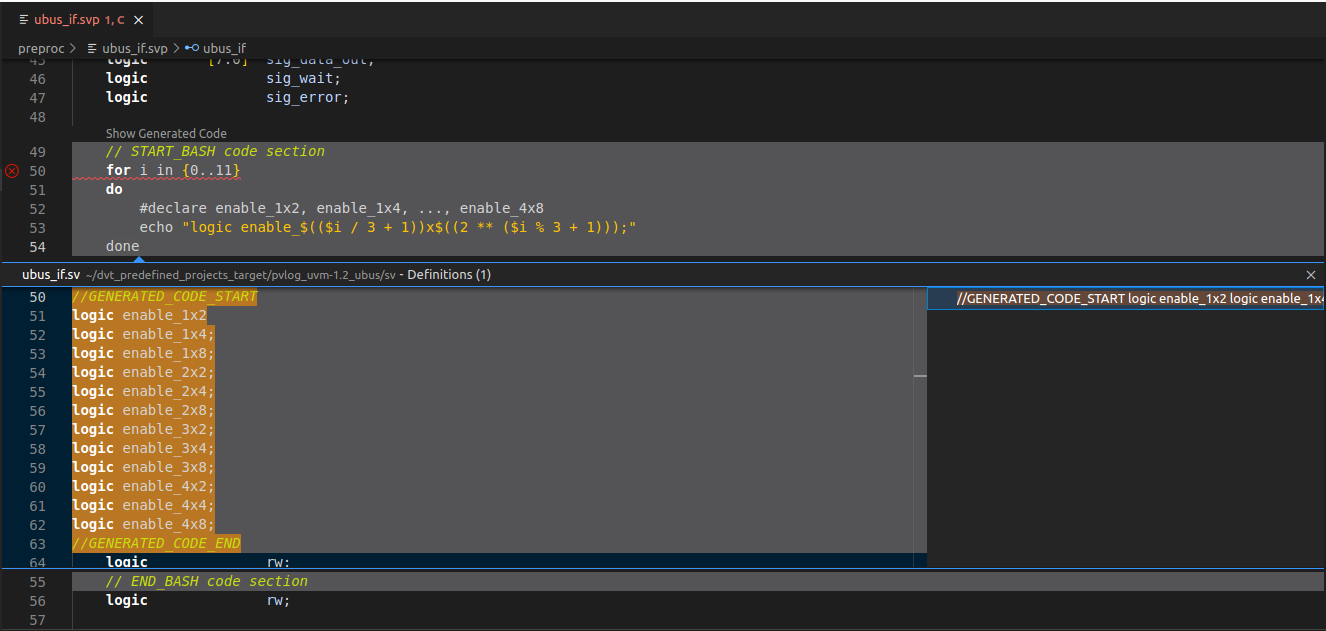
You can also navigate from every preprocessing region to the generated code section by using Code Lens, which can be enabled using the DVT.codeLens.showGeneratedCode setting accessible from the "Preferences: Open Settings (UI)" command.
To go from anywhere inside the (p) file to the corresponding code section of the (g) file, simply use the "DVT: Show Generated File" command.
Integration of the preprocessing tool
You can define a VS Code task to invoke the preprocessing tool.
You can instruct DVT to run this task every time you save the preprocessing file. Use this directive in the build configuration file:
+dvt_pverilog_run_on_save+run_preprocess
+dvt_pverilog_run_on_save+"task label"
Note that you need to enclose the task label in quotes if it contains whitespace characters.
The task script or command can use the following environment variables:
- $DVT_PVERILOG_G_FILE
path to the generated (g) file
- $DVT_PVERILOG_P_FILE
path to the preprocessing (p) file
Preferences
| Preference | Description |
| DVT.textEditor.systemVerilog.highlight.enablePVerilogPreprocessingCodeHighlight | Enable/disable the preprocessing code highlight. |
| DVT.textEditor.systemVerilog.highlight.PVerilogPreprocessingCodeLightThemeColor | Configure the color of the preprocessing code highlight in light themes. |
| DVT.textEditor.systemVerilog.highlight.PVerilogPreprocessingCodeDarkThemeColor | Configure the color of the preprocessing code highlight in dark themes. |
| DVT.textEditor.systemVerilog.highlight.enablePVerilogGeneratedCodeHighlight | Enable/disable the generated code highlight. |
| DVT.textEditor.systemVerilog.highlight.PVerilogGeneratedCodeLightThemeColor | Configure the color of the generated code highlight in light themes. |
| DVT.textEditor.systemVerilog.highlight.PVerilogGeneratedCodeDarkThemeColor | Configure the color of the generated code highlight in dark themes. |
| DVT.textEditor.systemVerilog.pVerilog.treatGEditorAsReadOnly | Enable/disable the read-only property for generated files. |
| DVT.codeLens.showGeneratedCode | Enable/disable Code Lens for navigating to the generated code from a preprocessing region. |
Map preprocessing (p) to generated (g) files
You must specify how (p) files are mapped to (g) files using one of the following directives in the build configuration file:
Direct mapping
+dvt_pverilog_map+<(p) file path>=<(g) file path>
For example:
+dvt_pverilog_map+$SOURCE/file.svp=$GENERATED/file.sv
You may specify this directive multiple times for several file pairs.
Map by extension
+dvt_pverilog_ext_map+<(p) files extension>=<(g) files extension>
For example:
+dvt_pverilog_ext_map+.svp=.sv
A (p) file is mapped to a (g) file if they have the same basename, mapped extensions, and if the (p) file resides in any of the Scan locations for (p) files. If multiple such files exist, there is no guarantee on the chosen pair.
You may specify this directive multiple times for different extension pairs.
Map by pattern tag
+dvt_pverilog_pattern_tag_map+<(p) pattern1>=<(g) pattern2>
For example:
+dvt_pverilog_pattern_tag_map+<tag>.svp=<tag>_suffix.sv
A (p) file is mapped to a (g) file if their names match the specified patterns and if the (p) file resides in any of the Scan locations for (p) files. A pattern is defined by an alternation of constant fragments and tags.
You may specify this directive multiple times for different pattern pairs.
Map by path prefix
+dvt_pverilog_path_map+<path prefix of (p) files>=<path prefix of (g) files>
For example:
+dvt_pverilog_path_map+${PREPROCESS_SOURCE}=${PREPROCESS_TARGET}
A (p) file is mapped to a (g) file if they have the same subpath relative to the (p) path prefix respectively to the (g) path prefix.
You may specify this directive multiple times for different path prefix pairs.
Map by comment
+dvt_pverilog_comment_map+"<pattern>"
For example:
+dvt_pverilog_comment_map+"Source file: (?<PFILE>\S+)"
You must specify a regular expression pattern containing a named capturing group called PFILE.
The mapping is inferred from the (g) file, assuming it contains a comment pointing to the corresponding (p) source file.
Scan locations for (p) files
By default, in order to find the suitable (p) files for +dvt_pverilog_ext_map and +dvt_pverilog_pattern_tag_map, all source files located inside the project are scanned, recursively.
You can specify multiple scan locations using +dvt_pverilog_scan_location_add+<path>, for example when sources reside in multiple independent locations:
# Specify scan roots in addition to the project location
+dvt_pverilog_scan_location_add+/additional/scan/location1
+dvt_pverilog_scan_location_add+/additional/scan/location2
The project location is by default a scan location. To override this behavior, specify the +dvt_pverilog_scan_location_clear directive first:
# Don't scan the default project location, only the specified scan roots
+dvt_pverilog_scan_location_clear
+dvt_pverilog_scan_location_add+/scan/location1
+dvt_pverilog_scan_location_add+/scan/location2